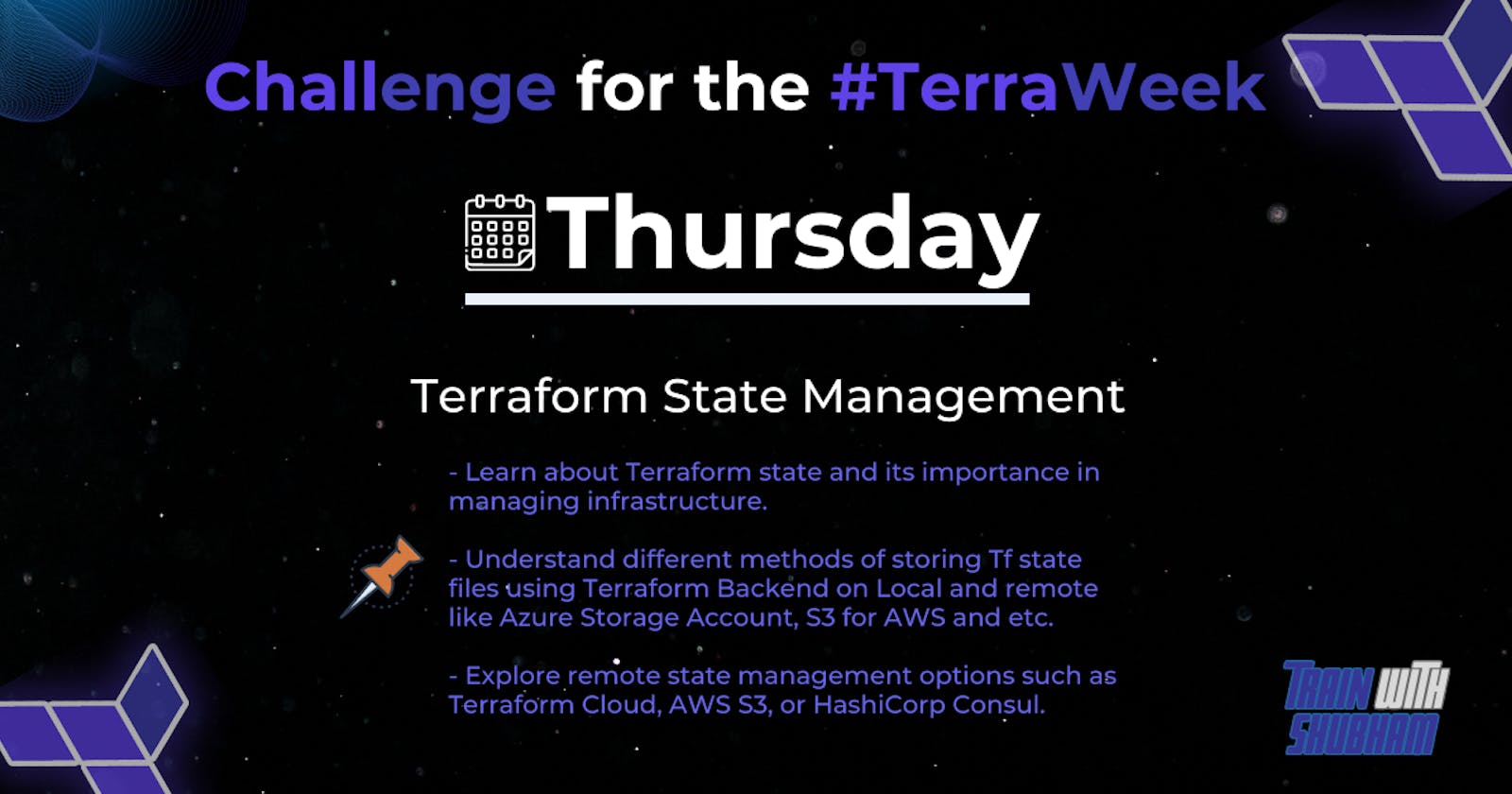Table of contents
- What's the importance of Terraform state in managing infrastructure?
- The different methods of storing the state file (local or remote). Create a simple Terraform configuration file and initialize it to generate a local state file and provide the Terraform state command and mention its purpose. Check the usage of terraform state command.
- Explore remote state management options such as Terraform Cloud, AWS S3, Azure Storage Account, or HashiCorp Consul. Choose one remote state management option and research its setup and configuration process
- Modify Terraform configuration file to store the state remotely using the chosen remote state management option. Include the necessary backend configuration block in your Terraform configuration file
- Conclusion:
Terraform state is a crucial aspect of managing infrastructure using Terraform, infrastructure as a code tool. The state file serves as a repository of information about the resources created or managed by Terraform, including their configuration and current state. This information enables Terraform to track the state of resources and make necessary changes when needed.
What's the importance of Terraform state in managing infrastructure?
The importance of Terraform state in managing infrastructure lies in several key factors:
Consistency: Terraform state ensures that infrastructure changes are applied consistently. By reading from and writing to the state file, Terraform applies changes uniformly across all resources.
Reliability: The state file acts as a safety net, allowing for the recovery of infrastructure from failures or incorrect modifications. If a resource is accidentally deleted or misconfigured, Terraform can reference the state file to restore it to its previous state.
Efficiency: Terraform state improves performance by caching resource information. By storing data in the state file, Terraform avoids redundant queries to the underlying infrastructure, resulting in faster operations.
Here are some key aspects of Terraform state:
Infrastructure Map: The Terraform state acts as a map of your infrastructure. It tracks and stores information about the resources that Terraform manages, including their configurations, attributes, dependencies, and relationships.
Change Tracking: The Terraform state serves as a record of all the changes made to your infrastructure over time. It helps you track what changes were applied when they were made, and who made them. This historical record aids in auditing, troubleshooting, and understanding the evolution of your infrastructure.
Safety Net: The Terraform state acts as a safety net for your infrastructure. It helps protect your infrastructure from accidental or unwanted changes. By maintaining a state file, Terraform can compare the desired state (defined in your configuration) with the actual state (tracked in the state file) and apply only the necessary changes, minimizing the risk of unintended modifications.
Dependency Management: The Terraform state enables dependency management between resources. It understands the relationships between resources and ensures that dependencies are correctly established and maintained. When making changes, Terraform uses the state to determine the order in which resources should be created, updated, or destroyed.
Change Detection and Application: The Terraform state plays a crucial role in detecting and applying changes to your infrastructure. During the Terraform plan and apply process, Terraform compares the desired state with the current state to identify the required changes. The state file acts as a reference to determine which resources need to be created, modified, or destroyed to achieve the desired state.
Collaboration and Teamwork: The Terraform state facilitates collaboration among team members working on the same infrastructure. It serves as a centralized repository of infrastructure information that can be shared across the team. By storing the state file in a shared location, multiple users can work together on the same infrastructure, coordinating changes and ensuring consistency.
Proper management of the Terraform state is crucial for successful infrastructure management. It is recommended to store the state file in a secure and accessible location, such as a version control system or a remote backend. Additionally, implementing state locking mechanisms, either through a remote backend or using external tools, helps prevent concurrent modifications and ensures data integrity.
The different methods of storing the state file (local or remote). Create a simple Terraform configuration file and initialize it to generate a local state file and provide the Terraform state command and mention its purpose. Check the usage of terraform state command.
Terraform state files can be stored in a local file or in a remote location. The location of the state file is specified in the Terraform configuration file.
Local state file:
The default location for a local state file is terraform.tfstate in the current working directory. You can specify a different location for the state file by setting the state configuration variable.
Remote state file:
Terraform supports a variety of remote state backends, including:
AWS S3
Azure Blob Storage
Google Cloud Storage
HashiCorp Terraform Cloud
To use a remote state backend, you must configure Terraform to use the backend by setting the backend configuration variable.
To use a remote backend, you need to modify the backend configuration in your Terraform configuration file (terraform.tf) to specify the desired remote backend provider and configuration
Example of Backend:
In order to use a remote backend to store state file, we first need to create an AWS S3 bucket and DynamoDB table -
resource "aws_s3_bucket" "terraform_state_bucket" {
bucket = "my-terraform-state-bucket"
tags = {
Name = "my-terraform-state-bucket"
}
}
resource "aws_dynamodb_table" "terraform_lock_table" {
name = "my-terraform-lock-table"
billing_mode = "PAY_PER_REQUEST"
hash_key = "LockID"
attribute {
name = "LockID"
type = "S"
}
tags = {
Name = "my-terraform-lock-table"
}
}
terraform {
required_providers {
aws = {
source = "hashicorp/aws"
version = "~> 4.0"
}
provider "aws" {
region = "us-west-1"
access_key = "YOUR_AWS_ACCESS_KEY"
secret_access_key = "YOUR_AWS_SECRET_ACCESS_KEY"
}
backend "s3" {
bucket = "my-terraform-state-bucket"
key = "terraform.tfstate"
region = "us-west-1"
dynamodb_table = "my-terraform-lock-table"
}
}
The terraform init command initializes the Terraform working directory and configures the remote backend. The terraform apply command creates the AWS EC2 instance and stores the state file remotely in the specified S3 bucket.
Using the terraform state command:
The terraform state command is used to manage the state file. The following are some of the things you can do with the terraform state command:
List resources: The
terraform state listcommand lists all of the resources in the state file.Get resource details: The
terraform state showcommand shows the details for a specific resource in the state file.Diff resources: The
terraform state diffcommand Compares the resources in the state file with the real-world infrastructure, highlighting differences.Destroy resources: The
terraform state destroyDestroys all resources managed by Terraform, removing them from the state file.terraform state mv:
terraform state mvRenames a resource in the state file, updating its address and maintaining state and dependencies.terraform state rm:
terraform state rmRemoves a resource from the state file, no longer managing it but leaving the actual resource in the cloud intact
These commands provide insights into the current state of your resources, facilitate troubleshooting, and enable modifications to the state file.
Explore remote state management options such as Terraform Cloud, AWS S3, Azure Storage Account, or HashiCorp Consul. Choose one remote state management option and research its setup and configuration process
Some of the remote state management options available for Terraform:
Terraform Cloud: Terraform Cloud is a hosted service that provides a number of features for managing Terraform configurations, including remote state storage.
AWS S3: AWS S3 is a cloud storage service that can be used to store Terraform state files.
Azure Storage Account: Azure Storage Account is a cloud storage service that can be used to store Terraform state files.
HashiCorp Consul: HashiCorp Consul is a service networking platform that can be used to store Terraform state files.
In this example, we will use AWS S3 to store the Terraform state file
To set up remote state storage in AWS S3, you will need to:
Create an AWS S3 bucket.
Create an IAM user and role with permissions to access the S3 bucket.
Update the Terraform configuration file to specify the S3 bucket and IAM role.
It is generally recommended to separate the different components of your Terraform code into separate files for better organization and maintainability.
terraform {
required_providers {
aws = {
source = "hashicorp/aws"
version = "~> 4.0"
}
}
}
backend "s3" {
bucket = "my-terraform-state-bucket"
key = "terraform.tfstate"
region = "us-west-1"
dynamodb_table = "my-terraform-lock-table"
}
# Configure the AWS Provider
provider "aws" {
region = "us-west-1"
access_key = "YOUR_AWS_ACCESS_KEY"
secret_access_key = "YOUR_AWS_SECRET_ACCESS_KEY"
}
# Create an S3 bucket
resource "aws_s3_bucket" "example_bucket" {
bucket = "my-terraform-state-bucket"
acl = "private"
tags = {
Name = "My Terraform State Bucket"
}
}
#Create DynamoDB Table
resource "aws_dynamodb_table" "terraform_lock_table" {
name = "my-terraform-lock-table"
billing_mode = "PAY_PER_REQUEST"
hash_key = "LockID"
attribute {
name = "LockID"
type = "S"
}
tags = {
Name = "my-terraform-lock-table"
}
}
# Define other resources and configurations
resource "aws_instance" "example_instance" {
ami = "ami-0c94855ba95c71c99"
instance_type = "t2.micro"
tags = {
Name = "MyInstance"
}
}
By separating your Terraform code into different files, you can have clearer distinctions between different sections of your configuration. This can make it easier to manage and modify your infrastructure as your project grows.
The terraform init command initializes the Terraform working directory and configures the remote backend using the specified S3 bucket. The terraform apply command creates the AWS EC2 instance defined in the configuration and stores the state file remotely in the S3 bucket.
With this setup, Terraform will automatically store and retrieve the state file from the configured S3 bucket for subsequent runs.
Remember to ensure that you have the necessary AWS credentials and permissions to access the S3 bucket. You can set up AWS credentials using environment variables, AWS CLI, or AWS shared credentials file.
Modify Terraform configuration file to store the state remotely using the chosen remote state management option. Include the necessary backend configuration block in your Terraform configuration file
Previously i already explained about different configuration files, and how to store the state backend, now we will discuss backend.tf config file.
To store the Terraform state remotely using the AWS remote state management option, you can modify your Terraform configuration file with the following backend :
terraform {
backend "s3" {
bucket = "my-terraform-state-bucket"
key = "terraform.tfstate"
region = "us-west-1"
encrypt = true
dynamodb_table = "your-dynamodb-table"
}
}
Using the terraform block with backend code allows you to define the backend configuration within the same Terraform configuration file. This provides a centralized view of your infrastructure setup, ensures consistency between the backend and the rest of your code, improves code organization, and simplifies collaboration with others.
Make sure to replace the following placeholders with your specific information:
backend "s3": This line tells Terraform that the backend is of types3.bucket = "your-terraform-state-bucket": This line specifies the name of the S3 bucket that will store the state file.key = "terraform.tfstate": This line specifies the key that will be used to store the state file in the S3 bucket.region = "us-west-1": This line specifies the region in which the S3 bucket is located.encrypt = true: This line tells Terraform to encrypt the state file before it is stored in the S3 bucket.dynamodb_table = "your-dynamodb-table": dynamodb_table (optional) specifies the name of the DynamoDB table to use for state locking. State locking helps prevent concurrent modifications to the state file. Replace "your-dynamodb-table" with the actual name of your DynamoDB table.
Once you have made these modifications, you can initialize your Terraform configuration by running terraform init. This command will set up the backend configuration and download the necessary provider plugins.
After initialization, you can continue using Terraform commands like terraform plan and terraform apply, and Terraform will store the state remotely in the specified AWS S3 bucket.
Conclusion:
Managing Terraform state is crucial for effective infrastructure management. Terraform state helps track the current state of resources, manage dependencies, detect changes, and ensure safe infrastructure operations. It enables collaboration, auditing, and history tracking. Choosing the right remote state management option, such as Terraform Cloud, AWS S3, Azure Storage Account, or HashiCorp Consul, enhances collaboration, versioning, and centralization of state management. By leveraging remote state management, teams can work together more efficiently, maintain data integrity, and improve the overall infrastructure management process.
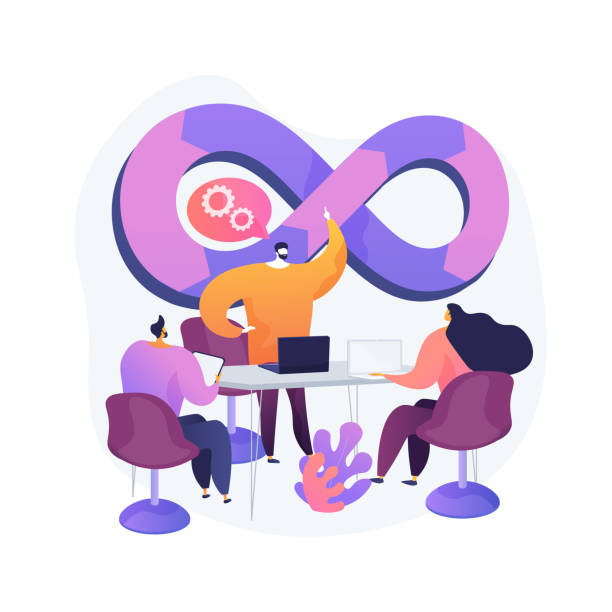
To connect with me - https://www.linkedin.com/in/subhodey/