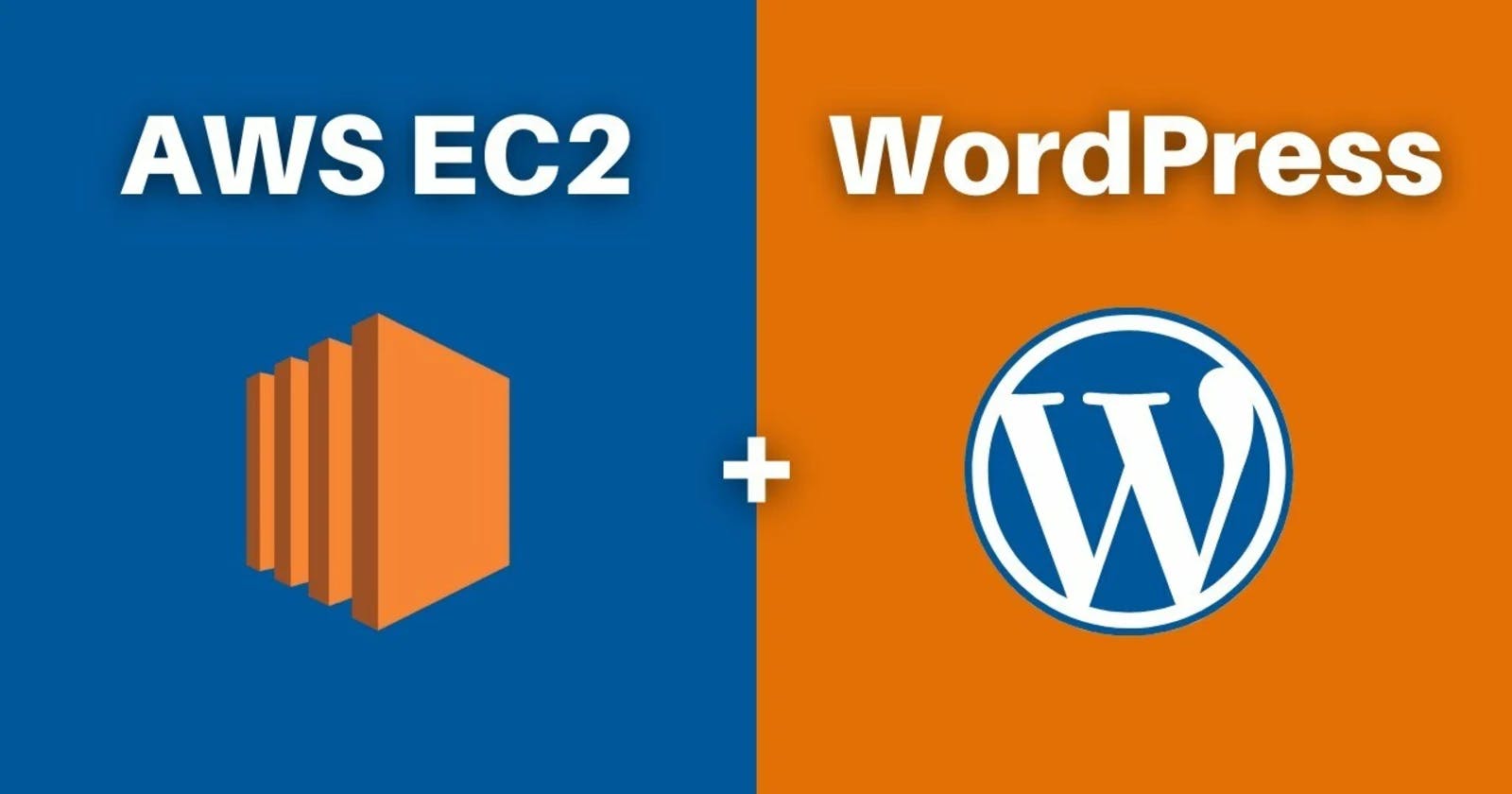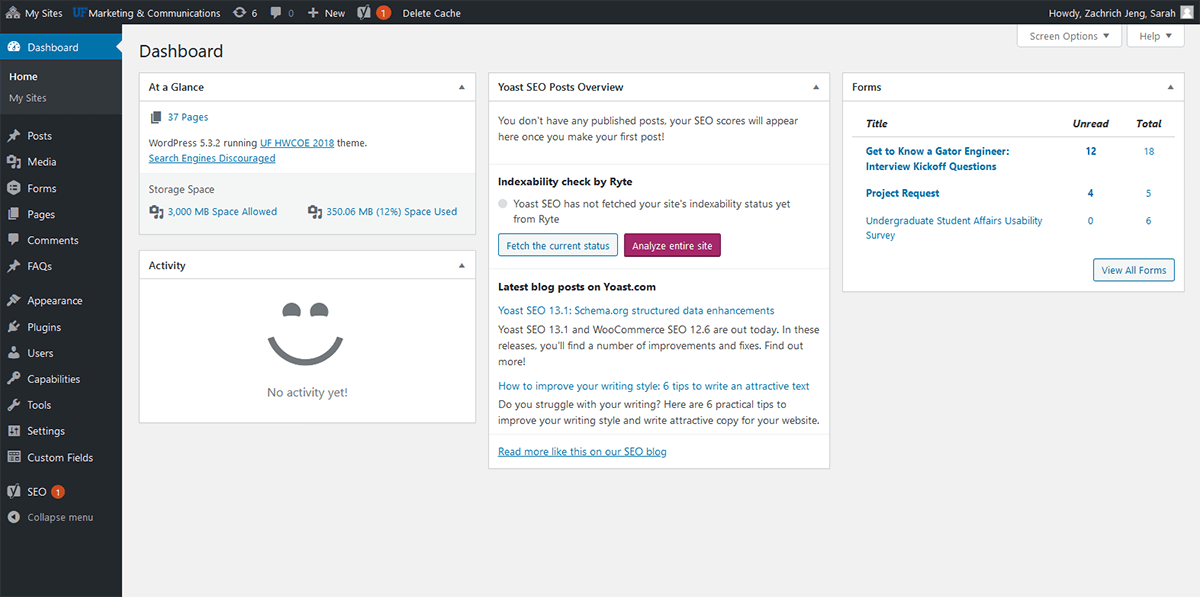Table of contents
- Introduction :
- Task-01: Creating an EC2 Instance and an RDS for MySQL
- Configure the VPC, subnet, and security group settings for the RDS instance.
- Finally, create the RDS database.
- An Amazon EC2 instance to install and host the WordPress application.
- Run the following command in your terminal to install a MySQL client to interact with the database.
- Open the wp-config.php file
- Conclusion :
Introduction :
In today's digital world, having a website or a blog is essential for businesses and individuals alike. WordPress, being one of the most popular and user-friendly content management systems (CMS), is the go-to choice for building websites and blogs. However, setting up a WordPress site requires a MySQL database to store data, which can be challenging for beginners. In this blog, we'll walk you through the process of deploying WordPress on AWS with ease.
Over 30% of all websites on the internet use WordPress as their content management system (CMS). It is most often used to run blogs, but it can also be used to run e-commerce sites, message boards, and many other famous things. This guide will show you how to set up a WordPress blog site.
Task-01: Creating an EC2 Instance and an RDS for MySQL
- Create an Amazon RDS for MySQL Database
To host our WordPress application, we'll start by launching an Amazon EC2 instance.
Log in to your AWS Management Console and navigate to the EC2 service.
Click on "Launch Instance" and choose an Amazon Machine Image (AMI) suitable for your requirements.
Select an instance type, configure instance details, and add storage as needed.
Configure security groups to allow incoming traffic on ports 80 (HTTP) and 22 (SSH).
Review your settings and launch the instance.
Configure the database details, including the DB instance identifier, username, password, database name, and other settings as per your requirements.
Configure the VPC, subnet, and security group settings for the RDS instance.
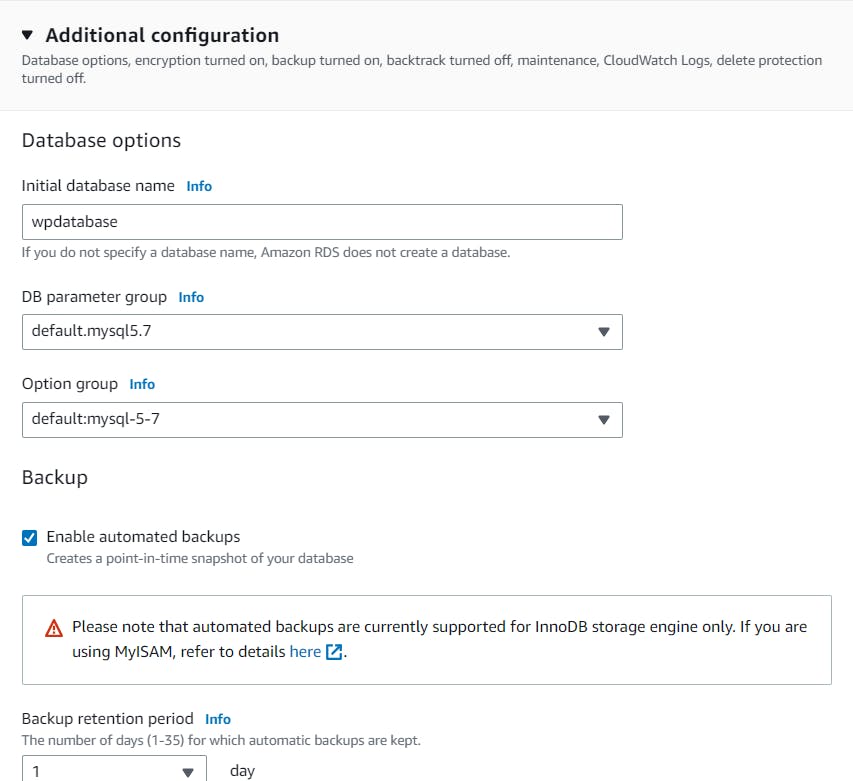
Finally, create the RDS database.
An Amazon EC2 instance to install and host the WordPress application.

Run the following command in your terminal to install a MySQL client to interact with the database.
sudo apt install mysql-client -yRun the following command in your terminal to connect to your MySQL database.
mysql -h <RDS hostname> -u <master username> -pFinally, create a database user for your WordPress application and give the user permission to access the WordPress database.
CREATE DATABASE wordpress; CREATE USER 'wordpress' IDENTIFIED BY 'wordpress-pass'; GRANT ALL PRIVILEGES ON wordpress.* TO wordpress; FLUSH PRIVILEGES; Exit
To run WordPress, you need to run a web server on your EC2 instance. To install Apache on your EC2 instance, run the following command in your terminal:
sudo apt-get install apache2 -y
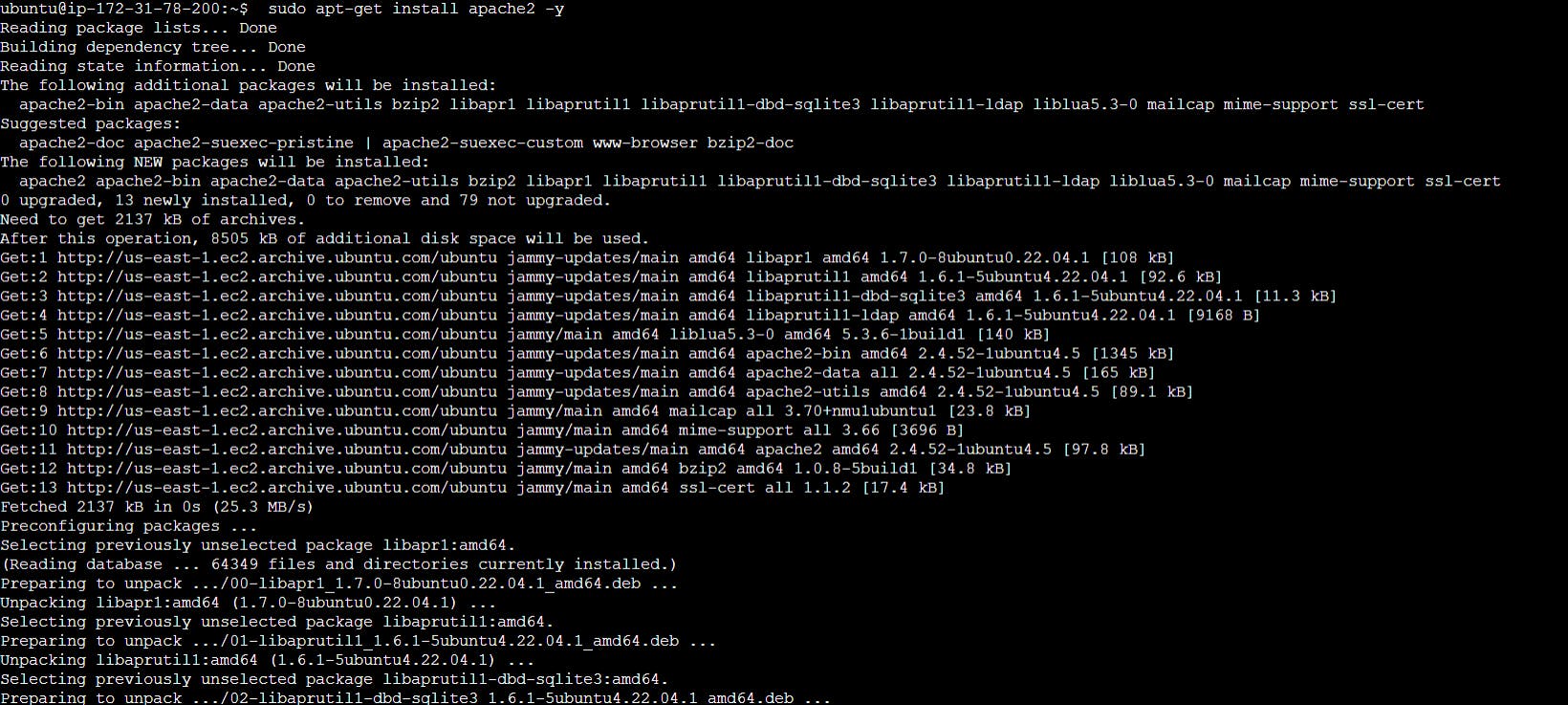
First, download and uncompress the software
wget https://wordpress.org/latest.tar.gz
tar -xzf latest.tar.gz

You will see a tar file and a directory called WordPress with uncompressed contents.
cp wp-config-sample.php wp-config.php

Open the wp-config.php file
DB_NAME: your RDS database name
DB_USER: The name of the user you created in the database in the previous steps
DB_PASSWORD: The password for the user you created in the previous steps
DB_HOST: The hostname of the database means your database endpoint
To configure the Authentication Unique Keys and Salts section in the WordPress wp-config.php file:
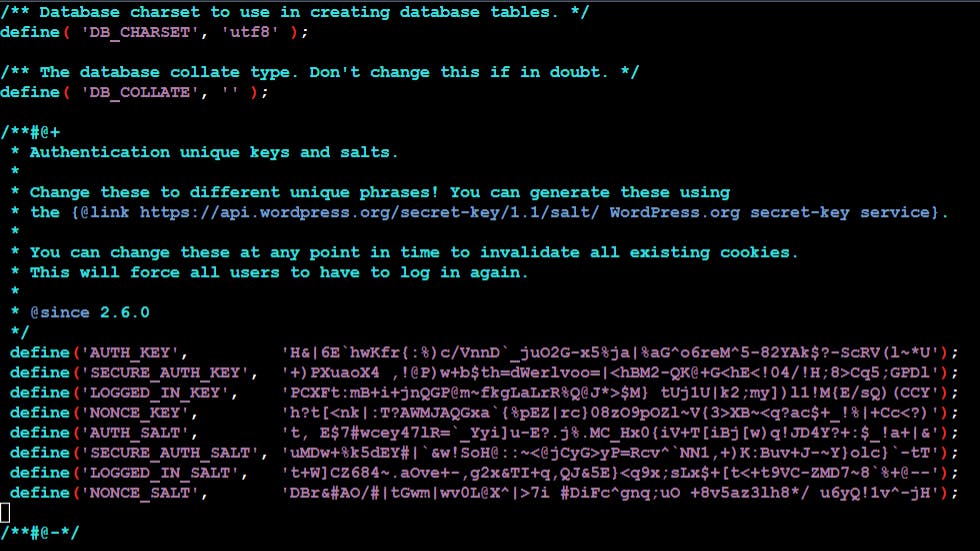
First, install the application dependencies you need for WordPress.
sudo apt install php libapache2-mod-php php-mysql -y
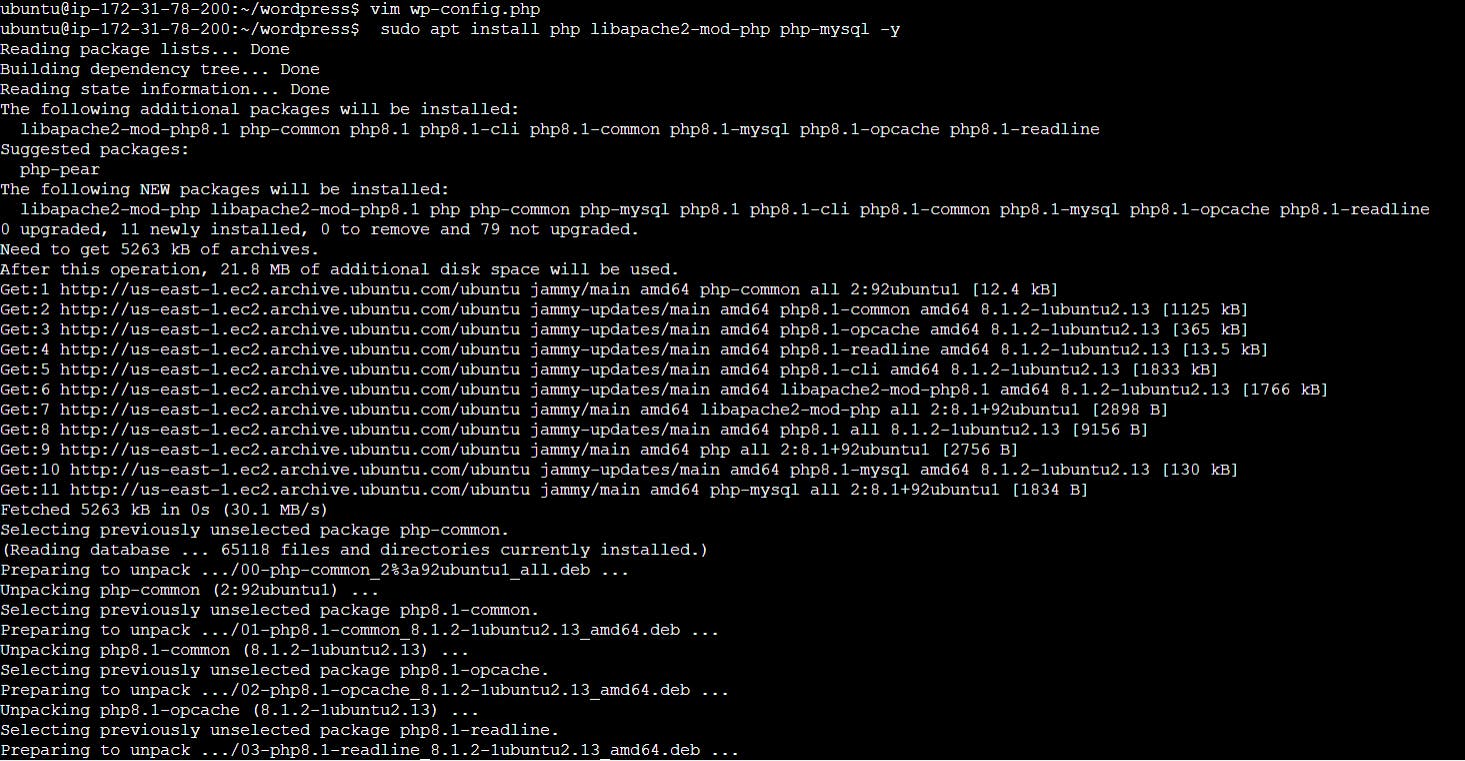
Copy your WordPress application files into the /var/www/html directory used by Apache.
sudo cp -r wordpress/* /var/www/html/

To restart the Apache web server
systemctl restart apache2
Conclusion :
Congratulations! You've successfully deployed WordPress on AWS using an EC2 instance and an RDS for MySQL. By following this step-by-step guide, you've learned how to set up a reliable and scalable WordPress site, backed by Amazon's powerful cloud infrastructure. With your new WordPress app up and running, you can now focus on creating captivating content and reaching your audience with ease.
So, take the plunge into the world of AWS-powered WordPress hosting, and unlock the true potential of your website or blog! Happy blogging!
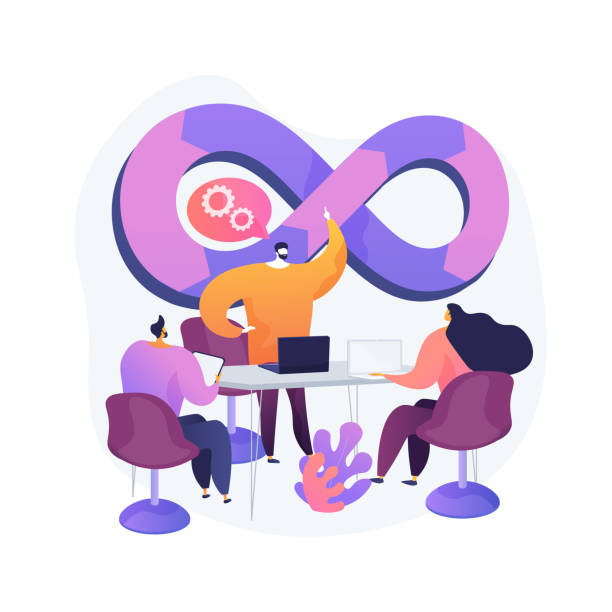
To connect with me - https://www.linkedin.com/in/subhodey/