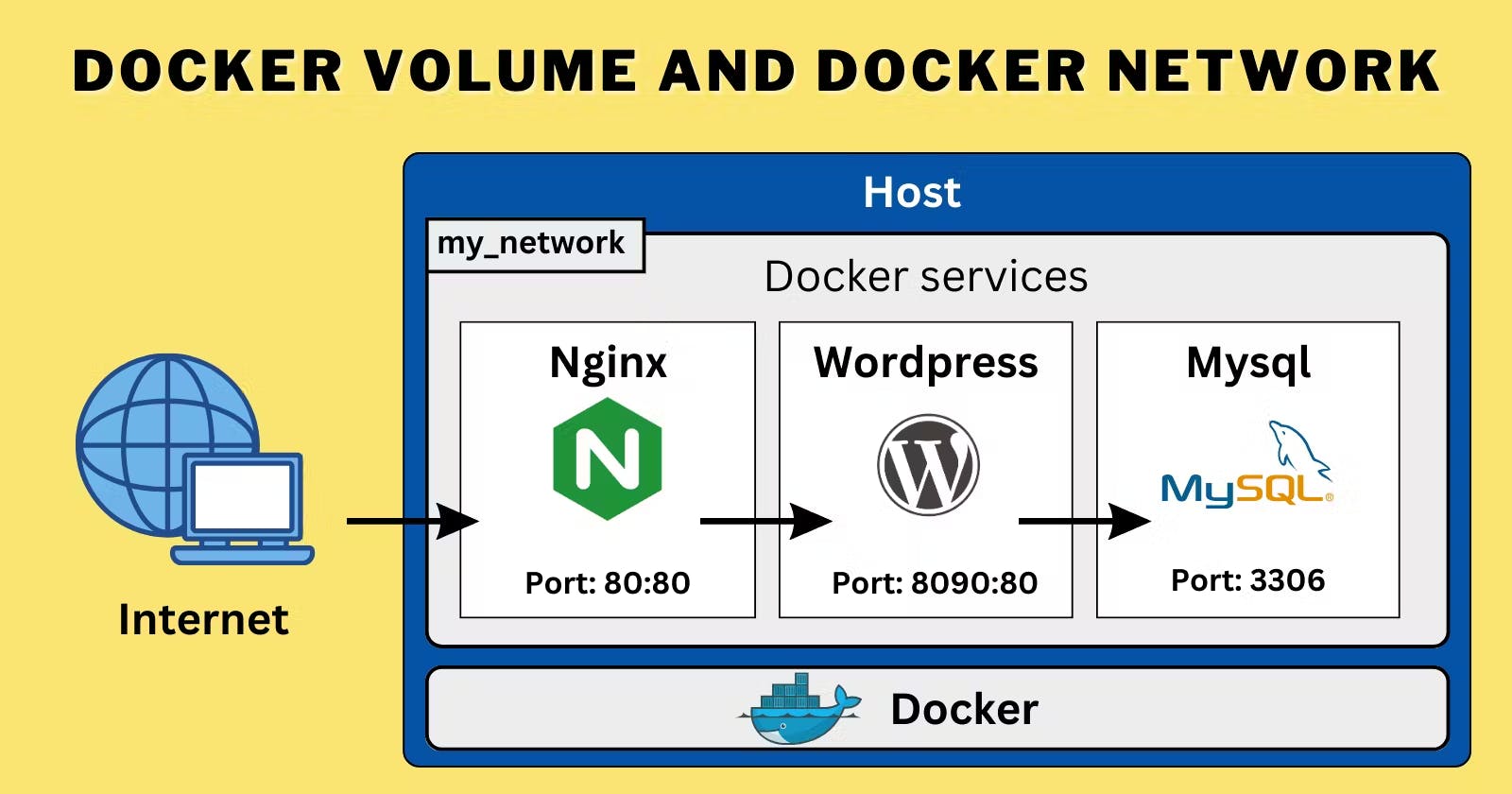Introduction:
Docker Compose is a powerful tool that allows developers to define and manage multi-container applications. It simplifies the process of setting up and configuring complex application stacks by using a declarative YAML file. In this blog, we will explore various aspects of Docker Compose, including container orchestration, scaling, log management, and volume sharing. Let's dive in!
Creating a Multi-Container Docker Compose File:
To bring up and bring down containers in a single shot, we can define a multi-container setup in a docker-compose.yaml file. Let's consider an example where we have an application and a database container. Here's a sample docker-compose.yaml file:
version : "3.3"
services:
web:
image: varsha0108/local_django:latest
deploy:
replicas: 2
ports:
- "8001-8005:8001"
volumes:
- my_django_volume:/app
db:
image: mysql
ports:
- "3306:3306"
environment:
- "MYSQL_ROOT_PASSWORD=test@123"
volumes:
my_django_volume:
external: true
By running docker-compose up, Docker Compose will create and start both the application and database containers based on the provided images.
Starting Containers in Detached Mode:
To start the containers in the background, we can use the
-dflag with thedocker-compose upcommand. This allows us to continue using the terminal while our containers run. For example:
docker-compose up -d
Scaling Containers:
Docker Compose allows us to scale the number of replicas for a specific service. We can use the
docker-compose scalecommand to increase or decrease the number of instances. Alternatively, we can define the replicas directly in the deployment file for auto-scaling. For instance:
docker-compose up --scale app=3
This command will scale the app service to have three replicas.
Viewing Container Status and Logs:
To check the status of all containers defined in the Docker Compose file, we can use the
docker-compose pscommand. It provides an overview of container states, such as running, exited, or paused. Furthermore, thedocker-compose logscommand allows us to view the logs of a specific service. For example:
docker-compose ps
docker-compose logs app
Using Docker Volumes and Named Volumes:
Docker Volumes and Named Volumes are powerful features for sharing files and directories between containers. We can define volumes in the Docker Compose file to facilitate data sharing. For instance:
version: '3'
services:
app:
volumes:
- mydata:/app/data
volumes:
mydata:
In this example, a named volume named mydata is created and mounted to the /app/data directory inside the app container.
Reading and Writing Data to Volumes:
To demonstrate data sharing between containers, we can create two or more containers that read and write data to the same volume using the
docker run --mountcommand. For example:
docker run -d --name container1 --mount source=mydata,target=/app/data your-image
docker run -d --name container2 --mount source=mydata,target=/app/data your-image
Here, both container1 and container2 are connected to the mydata volume.
Verifying Data Consistency:
To verify that the data is the same in all containers, we can use the
docker execcommand to run commands inside each container. For instance:
docker exec container1 ls /app/data
docker exec container2 ls /app/data
Running these commands should show the same files and directories in both containers.
Managing Volumes:
To list all volumes created by Docker Compose, we can use the
docker volume lscommand. Additionally, thedocker volume rmcommand allows us to remove a volume when it's no longer needed. For example:
docker volume ls
docker volume rm mydata
Conclusion:
Docker Compose is a valuable tool for managing multi-container applications. By using a single YAML file, we can easily define complex setups, control scaling, monitor container status and logs, and enable efficient data sharing through volumes. Understanding and leveraging Docker Compose's capabilities empowers developers to streamline their containerized workflows and enhance productivity.