Table of contents
- Introduction:
- What is Terraform?
- How does Terraform work?
- Key Benefits of Terraform:
- Why do we need Terraform and how does it simplify infrastructure provisioning?
- The Need for Terraform:
- Simplifying Infrastructure Provisioning with Terraform:
- How can you install Terraform and set up the environment for AWS, Azure, or GCP
- Demystifying Crucial Terminologies in Terraform
- Conclusion:
Introduction:
In today's rapidly evolving technological landscape, managing infrastructure efficiently and effectively is crucial for businesses of all sizes. Infrastructure as Code (IaC) has emerged as a game-changer, allowing developers to treat infrastructure provisioning, configuration, and management as software development. One prominent tool that has gained immense popularity in the realm of IaC is Terraform. In this blog post, we will explore what Terraform is and how it can help you streamline your infrastructure management processes.
What is Terraform?
Terraform is an open-source infrastructure provisioning and configuration management tool developed by HashiCorp. It enables you to define and manage your infrastructure as code, allowing you to provision and manage resources across various cloud providers and services. Terraform provides a declarative language to define infrastructure components and dependencies, creating a blueprint that can be versioned, shared, and collaboratively worked upon.
How does Terraform work?
Terraform works are based on a simple yet powerful concept: the desired state. You define the desired state of your infrastructure in a Terraform configuration file (usually written in HashiCorp Configuration Language or HCL). This configuration file describes the resources you need, their properties, and the relationships between them. Terraform then takes care of provisioning and managing those resources to reach and maintain the desired state.
Key Benefits of Terraform:
Infrastructure as Code (IaC): By defining your infrastructure using Terraform's configuration files, you can version control and treat your infrastructure as code. This approach brings several advantages, such as reproducibility, audibility, and the ability to collaborate with teammates on infrastructure changes.
Multi-Cloud and Multi-Service Support: Terraform has a vast provider ecosystem, offering support for numerous cloud providers (AWS, Azure, Google Cloud, etc.) and various services within those providers. This flexibility allows you to manage your infrastructure consistently across multiple clouds and services, reducing vendor lock-in and enabling you to leverage the best features of each provider.
Declarative Syntax: Terraform uses a declarative syntax that abstracts away the complexities of provisioning and managing infrastructure. You describe the desired end state, and Terraform determines the necessary steps to achieve it, taking care of the execution details. This approach simplifies infrastructure management and reduces the risk of configuration drift.
Infrastructure Orchestration: Terraform provides a way to orchestrate the provisioning and configuration of complex infrastructure setups. You can define dependencies between resources, establish network connections, and specify the order of operations. Terraform ensures the proper sequencing of actions, minimizing errors and ensuring consistent infrastructure deployments.
Plan and Preview Changes: One of the powerful features of Terraform is its ability to plan and preview infrastructure changes before applying them. By running the
terraform plancommand, you can see a detailed preview of the changes Terraform will make, including resource creation, modification, or destruction. This allows you to review and validate changes before applying them, reducing the risk of unintended consequences.
Why do we need Terraform and how does it simplify infrastructure provisioning?
The Need for Terraform:
Automation and Efficiency: As infrastructure grows in complexity, manual provisioning and configuration become increasingly inefficient and error-prone. Terraform automates these processes, allowing you to define and manage infrastructure as code. By leveraging infrastructure automation, organizations can save time, reduce human errors, and focus on higher-value tasks.
Infrastructure as Code: Terraform treats infrastructure as code, which means you can write, version control, and collaborate on infrastructure configurations just like software. This approach provides numerous benefits, including reproducibility, easy rollback, and the ability to apply software engineering best practices to infrastructure management.
Multi-Cloud and Hybrid Environments: Many organizations operate in multi-cloud or hybrid environments, using a combination of cloud providers and on-premises infrastructure. Terraform supports multiple cloud providers, enabling consistent provisioning and management across various platforms. With Terraform, you can abstract away the provider-specific details and define infrastructure in a provider-agnostic way.
Simplifying Infrastructure Provisioning with Terraform:
Declarative Language: Terraform uses declarative language to define infrastructure configurations. You specify the desired state of your infrastructure, including resources, dependencies, and configurations, without needing to worry about the underlying implementation details. Terraform then determines the necessary actions to reach the desired state, making it easier to reason about and manage your infrastructure.
Infrastructure as Code Workflow: Terraform introduces an infrastructure as code workflow, which streamlines the provisioning and management processes. You define your infrastructure configurations in Terraform files, validate them, and apply the changes to provision or modify resources. This workflow provides consistency, traceability, and collaboration capabilities, enabling teams to work together effectively and track infrastructure changes over time.
Resource Dependencies and Order of Operations: Terraform understands the relationships and dependencies between resources. It intelligently manages the order of operations, ensuring resources are provisioned or modified in the correct sequence. This eliminates the need for manual coordination and reduces the risk of misconfigurations and errors.
Plan and Apply: Terraform's "plan and apply" workflow is a powerful feature that ensures predictability and control over infrastructure changes. By running the
terraform plancommand, you can preview the proposed changes before applying them. This allows you to review and validate the modifications, avoiding any surprises or unintended consequences. Once you're satisfied with the plan, you can execute the changes with theterraform applycommand.Infrastructure as Versioned Artefacts: With Terraform, your infrastructure configurations become versioned artefacts, just like software code. This provides a historical record of changes, enables easy rollbacks, and facilitates collaboration among team members. You can leverage version control systems like Git to manage infrastructure configurations, track changes, and collaborate effectively.
How can you install Terraform and set up the environment for AWS, Azure, or GCP
To install Terraform and set up the environment for AWS, Azure, or GCP, you need to follow a few steps. Here's a guide for each cloud provider:
Installing and Setting Up Terraform for AWS:
Download Terraform: Visit the official Terraform website (terraform.io/downloads.html) and download the appropriate package for your operating system.
Extract the Package: Once downloaded, extract the package to a directory of your choice.
Set Up the Environment: Add the directory containing the Terraform binary to your system's PATH environment variable. This step ensures that you can run Terraform commands from any location in your terminal or command prompt.
Verify the Installation: Open a new terminal or command prompt window and run
terraform --versionto confirm that Terraform is installed correctly.
Setting Up the Environment for AWS:
AWS Account: Ensure you have an AWS account. If you don't have one, sign up for a free account at aws.amazon.com.
Configure AWS Credentials: Obtain your AWS Access Key ID and Secret Access Key from the AWS Management Console. Open a terminal or command prompt and run
aws configure. Enter your credentials, region, and preferred output format.Define Terraform Configuration: Create a new directory for your Terraform project and navigate to it in your terminal or command prompt. Create a new file with the extension
.tf, e.g.,main.tf, and define your AWS resources and configurations using Terraform's HCL syntax. Refer to the AWS provider documentation (registry.terraform.io/providers/hashicorp/a..) for resource examples and configuration options.Initialize Terraform: Run
terraform initin the project directory to initialize Terraform. This command downloads the necessary provider plugins and sets up the backend configuration.Plan and Apply Changes: Use
terraform planto preview the changes that Terraform will make to your AWS infrastructure. Review the output and, if satisfied, runterraform applyto apply the changes and provision the resources. Respond with "yes" when prompted.
Installing and Setting Up Terraform for Azure:
Download Terraform:
Download the Terraform binary from the official website (terraform.io/downloads.html) for your operating system.
Extract the Package:
Extract the downloaded package to a directory of your choice.
Set Up the Environment: Add the directory containing the Terraform binary to your system's PATH environment variable.
Verify the Installation: Open a new terminal or command prompt window and run
terraform --versionto verify the successful installation.
Setting Up the Environment for Azure:
Azure Account: Ensure you have an Azure account. If not, sign up for a free account at azure.microsoft.com.
Azure CLI: Install the Azure CLI (Command-Line Interface) on your machine by following the instructions provided at docs.microsoft.com/cli/azure/install-azure-...
Configure Azure Credentials: Open a terminal or command prompt and sign in to Azure CLI by running
az login. Follow the instructions to authenticate with your Azure account.Define Terraform Configuration: Create a new directory for your Terraform project, navigate to it, and create a
.tffile (e.g.,main.tf). Use the HCL syntax to define your Azure resources and configurations. Refer to the Azure provider documentation (registry.terraform.io/providers/hashicorp/a..) for examples and configuration options.Initialize and Apply Changes: Run
terraform initto initialize Terraform. Then, useterraform planto preview the changes andterraform applyto apply the changes and provision the Azure resources.
Installing and Setting Up Terraform for GCP:
Download Terraform: Download the Terraform binary for your operating system from the official website (terraform.io/downloads.html).
Extract the Package: Extract the downloaded package to a directory of your choice.
Set Up the Environment: Add the directory containing the Terraform binary to your system's PATH environment variable.
Verify the Installation: Open a terminal or command prompt window and run
terraform --versionto ensure that Terraform is installed correctly.
Setting Up the Environment for GCP:
GCP Account: Sign up for a GCP account at cloud.google.com. Ensure you have project-level or organization-level access.
Create a Service Account: In the GCP Console, create a service account for Terraform. Assign it the necessary roles and permissions to manage resources in your project.
Generate Credentials: Generate a key file (JSON) for the service account. Save this file securely.
Define Terraform Configuration: Create a new directory for your Terraform project and navigate to it. Create a
.tffile (e.g.,main.tf) and define your GCP resources and configurations using Terraform's HCL syntax. Refer to the GCP provider documentation (registry.terraform.io/providers/hashicorp/g..) for resource examples and configuration options.Initialize and Apply Changes: Run
terraform initto initialize Terraform. Then, useterraform planto preview the changes andterraform applyto apply the changes and provision the GCP resources.
Demystifying Crucial Terminologies in Terraform
As you delve into the world of Terraform, it's essential to grasp the fundamental terminologies associated with this powerful infrastructure provisioning tool. This blog post will demystify five crucial terminologies in Terraform, providing examples to enhance your understanding and help you navigate the Terraform ecosystem with confidence.
- Provider:
In Terraform, a provider is responsible for managing resources within a specific infrastructure platform or service. Each cloud provider (such as AWS, Azure, or GCP) has its provider in Terraform. Providers offer a set of resources and data sources that can be provisioned and configured using Terraform configurations. Here's an example of configuring the AWS provider:
provider "aws" {
region = "us-west-2"
access_key = "YOUR_AWS_ACCESS_KEY"
secret_key = "YOUR_AWS_SECRET_KEY"
}
- Resource:
Resources represent the infrastructure components you want to provision and manage using Terraform. They can be virtual machines, databases, network interfaces, security groups, or any other resource provided by the infrastructure platform. Each resource has a type and a set of configuration attributes. Here's an example of creating an AWS EC2 instance resource:
resource "aws_instance" "example" {
ami = "ami-0c94855ba95c71c99"
instance_type = "t2.micro"
}
In this example, we define an EC2 instance resource named "example" with the specified Amazon Machine Image (AMI) and instance type.
- Module:
Modules in Terraform are reusable units of infrastructure configuration that encapsulate a set of resources and their dependencies. Modules help organize and modularize your Terraform codebase, promote code reuse, and simplify the management of complex infrastructure configurations. They can be shared within teams or published to the Terraform Module Registry. Here's an example of using a module to create an AWS VPC:
module "vpc" {
source = "terraform-aws-modules/vpc/aws"
name = "my-vpc"
cidr = "10.0.0.0/16"
}
In this example, we use the terraform-aws-modules/vpc/aws module from the Terraform Module Registry to create a VPC with the specified name and CIDR block.
- State:
Terraform state represents the current state of your infrastructure managed by Terraform. It is a JSON file that stores metadata about the resources Terraform manages, such as resource IDs, configuration details, and dependency information. State files are crucial for Terraform's functionality, as they enable tracking and management of resource changes. Terraform automatically manages state files and can store them locally or remotely in backends like Amazon S3 or Terraform Cloud.
- Plan:
A Terraform plan is a preview of the changes Terraform will make to your infrastructure when you apply your configuration. Running terraform plan examines your configuration and compares it with the current state. It then presents a summary of the changes that will be applied, such as resource creation, modification, or destruction. A plan helps you validate and review the changes before applying them to your infrastructure, reducing the risk of unintended consequences.
Conclusion:
Terraform empowers organizations to embrace Infrastructure as Code, providing a robust and flexible solution for managing infrastructure across various cloud providers and services. With its declarative syntax, multi-cloud support, infrastructure orchestration capabilities, and ability to preview changes, Terraform simplifies infrastructure management and enhances collaboration among development and operations teams. By adopting Terraform, you can achieve consistent, scalable, and reproducible infrastructure deployments, driving efficiency and agility in your organization.
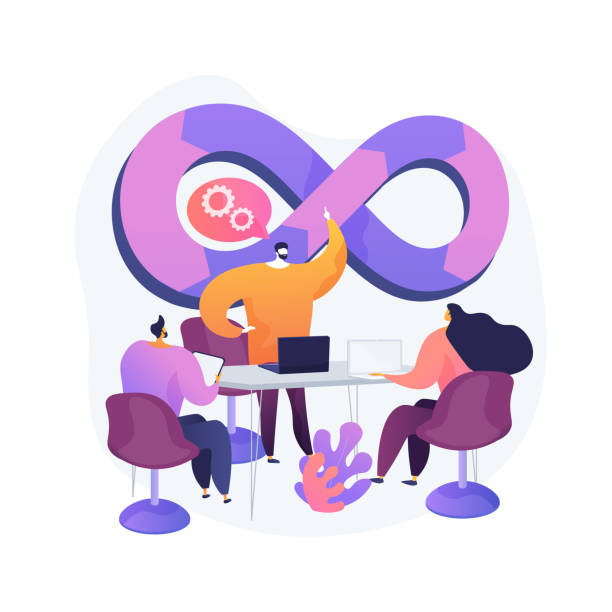
#trainwithshubham #TerraWeek #Terraweekchallenge #devops
To connect with me - https://www.linkedin.com/in/subhodey/

