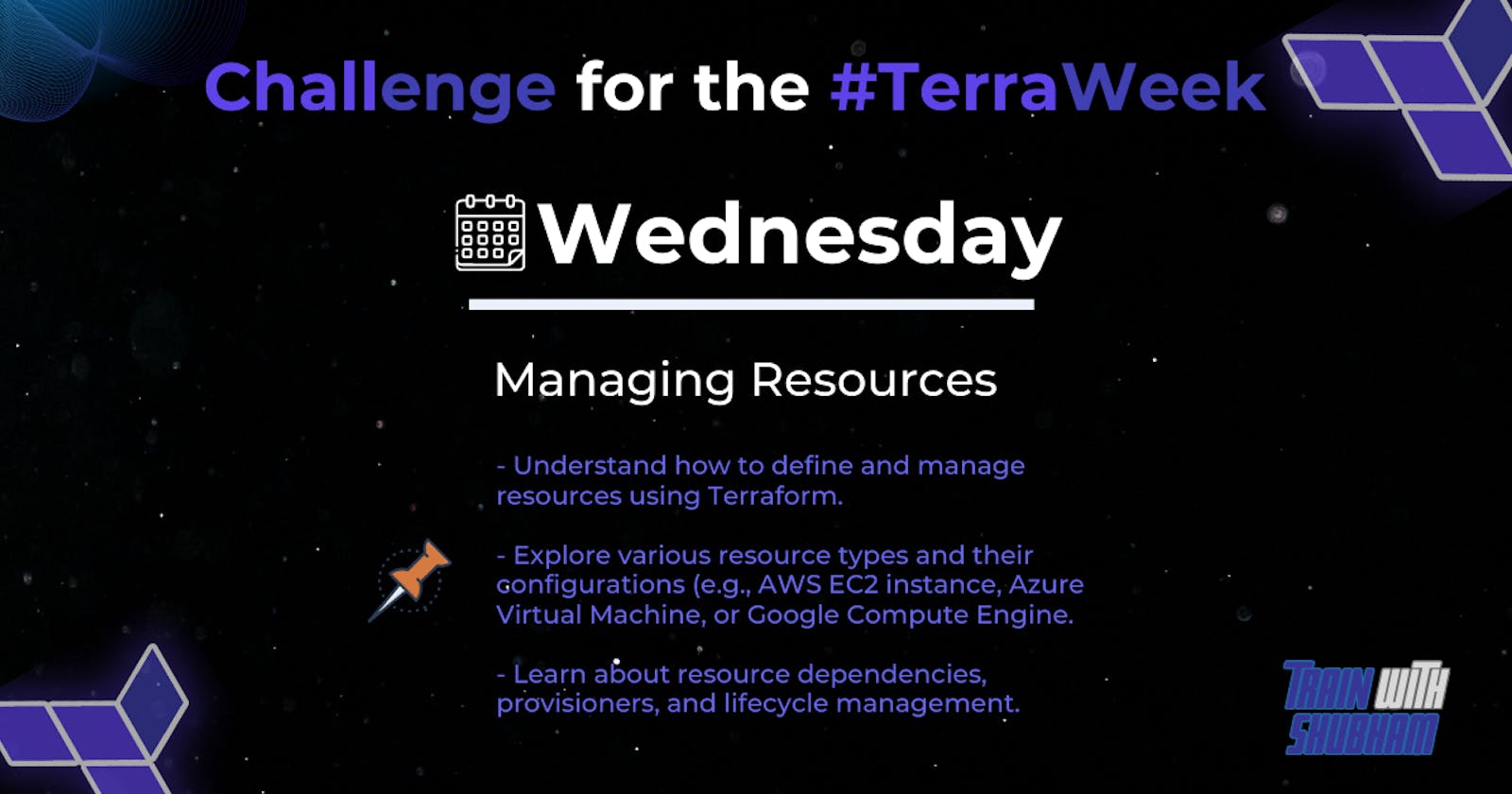Table of contents
- Create a Terraform configuration file to define a resource of AWS EC2 instance.
- Check state files before running the plan and apply commands & Use validate command to validate your tf file for errors and provide the Output generated by each command.
- Add a provisioner to the configuration file to configure the resource after it is created and use Terraform commands to apply for changes and destroy to remove resources.
- Add lifecycle management configurations to the configuration file to control the creation, modification, and deletion of the resource and use Terraform commands to apply the changes.
Introduction: Managing infrastructure deployments across different cloud providers can be a complex and time-consuming task. Fortunately, Terraform offers a powerful solution to automate infrastructure provisioning and deployment. At the heart of Terraform's infrastructure-as-code approach lies the Terraform configuration file, a concise and declarative representation of the desired infrastructure state. In this blog post, we'll explore the benefits of using Terraform configuration files and how they streamline the deployment process.
What is a Terraform Configuration File? A Terraform configuration file, typically named with a .tf extension, serves as a blueprint for creating and managing infrastructure resources. It is written in HashiCorp Configuration Language (HCL), a simple and readable syntax. The configuration file specifies the desired state of resources, their dependencies, and any required configurations.
Declarative and Immutable Infrastructure: Terraform embraces a declarative approach to infrastructure provisioning. Instead of writing procedural scripts, you define the desired end-state of your infrastructure in the configuration file. Terraform then determines the actions necessary to reach that state, whether it involves creating new resources, updating existing ones, or destroying obsolete ones. This declarative nature allows for easier collaboration, version control, and reproducibility of infrastructure.
Infrastructure as Code: With Terraform configuration files, you can treat your infrastructure as code. This means you can apply software development principles like version control, testing, and collaboration to your infrastructure provisioning process. Configuration files can be stored alongside your application code, enabling infrastructure changes to be managed, reviewed, and deployed through the same continuous integration and continuous deployment (CI/CD) pipelines as your application code.
Cross-Cloud Portability: One of Terraform's key strengths is its ability to manage infrastructure across multiple cloud providers. With a single configuration file, you can define resources for providers like AWS, Azure, Google Cloud Platform, and more. This cross-cloud portability reduces vendor lock-in and enables you to build a multi-cloud or hybrid infrastructure setup easily. You can use the same declarative syntax across different providers, ensuring consistency and simplifying the management of diverse infrastructure environments.
Infrastructure Reusability: Terraform configuration files promote infrastructure reusability through modules. Modules encapsulate a set of resources and their configurations, allowing you to abstract complex infrastructure patterns into reusable components. By creating modular configuration files, you can standardize infrastructure deployment patterns, share best practices, and quickly provision consistent environments.
Lifecycle Management: Terraform configuration files not only enable you to create infrastructure but also manage its lifecycle. You can update existing resources by modifying the configuration and applying the changes. Terraform will determine the necessary actions to transition from the current state to the desired state, minimizing disruptions and human error. When infrastructure is no longer needed, simply remove the resource declaration from the configuration file, and Terraform will handle the resource destruction.
Create a Terraform configuration file to define a resource of AWS EC2 instance.
Here's an example of a Terraform configuration file that defines an AWS EC2 instance:
# Define the provider (AWS)
provider "aws" {
region = "us-west-2"
}
# Define the resource (EC2 instance)
resource "aws_instance" "example_instance" {
ami = "ami-0c94855ba95c71c99" # AMI ID for the desired Amazon Linux 2 version
instance_type = "t2.micro"
key_name = "my_key_pair"
tags = {
Name = "example-instance"
}
}
In this example, we use the aws provider to specify that we want to create an EC2 instance in the us-west-2 region. The aws_instance resource defines the EC2 instance itself, specifying the Amazon Machine Image (AMI), instance type, and key pair to use for SSH access. We also assign a name tag to the instance for identification.
To use this configuration, save it in a file with a .tf extension (e.g., example.tf), and then run the following Terraform commands in the same directory:
$ terraform init # Initialize the working directory
$ terraform apply # Create the EC2 instance
Terraform will download the necessary plugins and then create the EC2 instance based on the defined configuration. You can customize the configuration according to your specific requirements.
Check state files before running the plan and apply commands & Use validate command to validate your tf file for errors and provide the Output generated by each command.
Checking state files before running the plan and applying commands
Before running the plan or apply commands, it is important to check the state files to make sure that they are up-to-date. This will ensure that Terraform has the latest information about your infrastructure and can generate accurate plans.
To check the state files, you can use the terraform state show command. This will print out the contents of the state file in a human-readable format. You can also use the terraform state validate command to check for any errors in the state file.
Using the validate command to validate your tf file for errors
The terraform validate command can be used to validate your Terraform configuration file for errors. This is a good practice to do before running the plan or apply commands, as it can help to prevent unexpected errors.
To use the validate command, simply run the following command:
Code snippet
terraform validate
If there are any errors in your configuration file, Terraform will print them out. You can then fix the errors before running the plan or apply commands.
Output generated by each command
The output generated by each command will vary depending on the specific configuration of your infrastructure. However, you can expect to see the following types of output:
A list of resources that will be created, updated, or destroyed.
The cost of the changes that will be made.
Any warnings or errors that Terraform encounters.
It is important to review the output of each command carefully before running the apply command. This will help you to understand the changes that Terraform will make to your infrastructure and to identify any potential problems.
Here are some examples of the output generated by the plan and apply commands:
Code snippet
terraform plan
Plan: 1 to add, 0 to change, 0 to destroy.
Changes to be applied:
+ aws_instance.example
+ instance_type = t2.micro
Code snippet
terraform apply
Apply complete! Resources: 1 added, 0 changed, 0 destroyed.
Outputs:
instance_id = i-0123456789abcdef0
Add a provisioner to the configuration file to configure the resource after it is created and use Terraform commands to apply for changes and destroy to remove resources.
To configure a resource after it is created using a provisioner in your Terraform configuration, you can add a provisioner block within the resource definition. Here's an example:
resource "aws_instance" "example" {
ami = "ami-0c55b159cbfafe1f0"
instance_type = "t2.micro"
provisioner "local-exec" {
command = "echo 'Resource is created'"
}
}
In the above example, we have an AWS EC2 instance resource (aws_instance) with an associated provisioner. The provisioner used here is local-exec, which allows execution of local shell commands.
Once you have added the provisioner to your configuration file, you can use the following Terraform commands to apply changes or destroy resources:
- To apply changes and create or update resources:
terraform apply
This command will analyze your configuration, create an execution plan, and prompt for confirmation before making any changes. If you confirm, it will apply the changes, including the provisioning step specified in the provisioner block.
- To destroy resources:
terraform destroy
This command will destroy all the resources defined in your configuration, including running any provisioners specified. It will prompt for confirmation before initiating the destruction process.
Remember to navigate to the directory containing your Terraform configuration files before running these commands.
When applying changes or destroying resources, Terraform will output the execution plan and ask for confirmation before proceeding. It will also display the progress and final output after applying or destroying the resources.
Add lifecycle management configurations to the configuration file to control the creation, modification, and deletion of the resource and use Terraform commands to apply the changes.
To control the creation, modification, and deletion of a resource in Terraform, you can use lifecycle management configurations. These configurations allow you to control when and how Terraform handles changes to specific resources. Here's an example of how you can add lifecycle management configurations to your Terraform configuration file:
resource "aws_instance" "example" {
ami = "ami-0c55b159cbfafe1f0"
instance_type = "t2.micro"
lifecycle {
create_before_destroy = true
prevent_destroy = false
}
# Other resource attributes...
provisioner "local-exec" {
command = "echo 'Resource is created'"
}
}
In the above example, we have an AWS EC2 instance resource (aws_instance) with lifecycle management configurations specified within a lifecycle block. The two configurations used here are:
create_before_destroy: When set totrue, Terraform will create a new instance before destroying the existing one during updates. This helps avoid downtime during changes.prevent_destroy: When set tofalse(the default value), Terraform allows the resource to be destroyed duringterraform destroy. If set totrue, Terraform will prevent the resource from being destroyed.
After adding the lifecycle management configurations to your Terraform configuration file, you can use the following command to apply the changes:
terraform apply
This command will analyze your configuration, create an execution plan, and prompt for confirmation before making any changes. If you confirm, it will apply the changes, including the lifecycle management configurations specified.
During the apply process, Terraform will handle the creation, modification, and deletion of resources based on the specified lifecycle configurations. The provisioner's command output specified in the configuration will be shown during the relevant steps.
Conclusion:
In this blog post, we explored the process of automating infrastructure provisioning and management using Terraform. We covered creating a Terraform configuration file, validating it, checking state files, utilizing provisioners, and applying lifecycle management configurations. By following these steps, you can efficiently create, modify, and delete resources in a cloud provider-agnostic manner.
Remember to always review and customize the configuration file and commands based on your specific requirements and cloud provider. With Terraform's power and flexibility, you can easily automate infrastructure management and focus on delivering value to your organization.
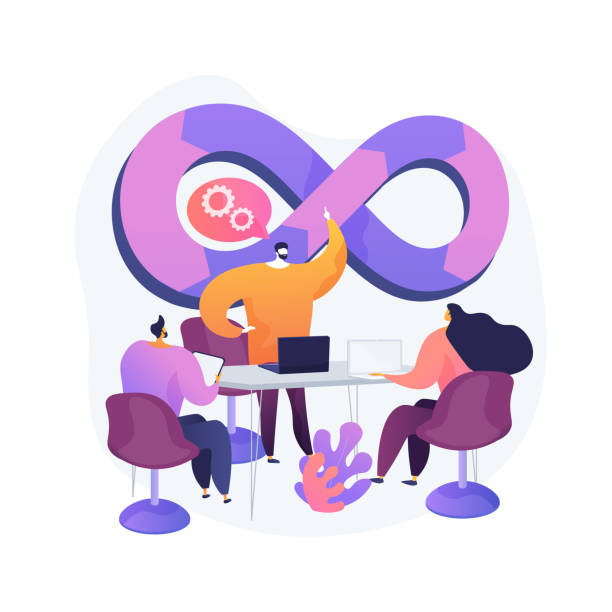
To connect with me - https://www.linkedin.com/in/subhodey/